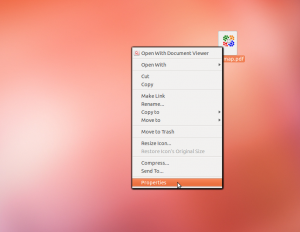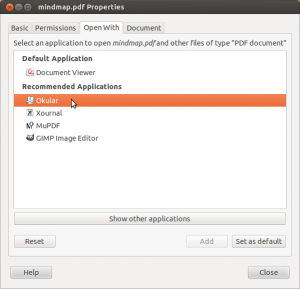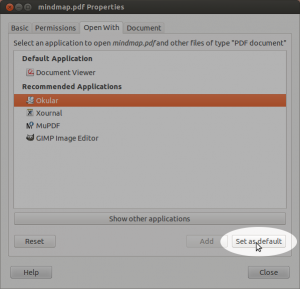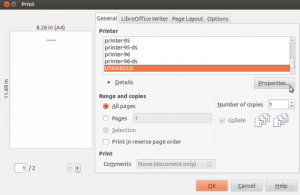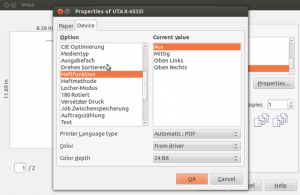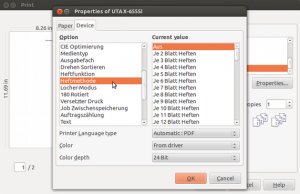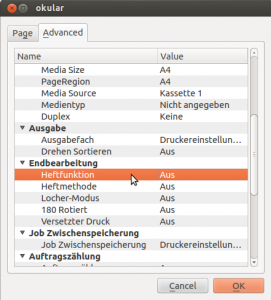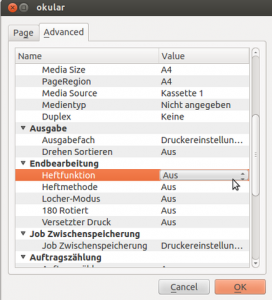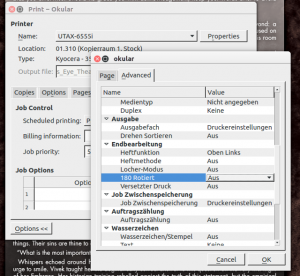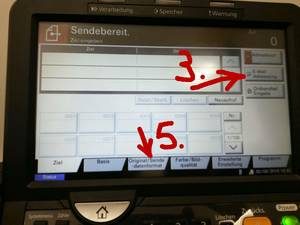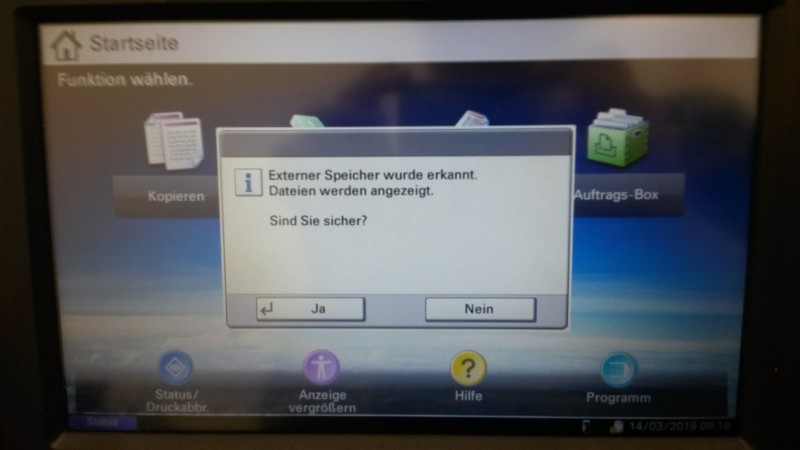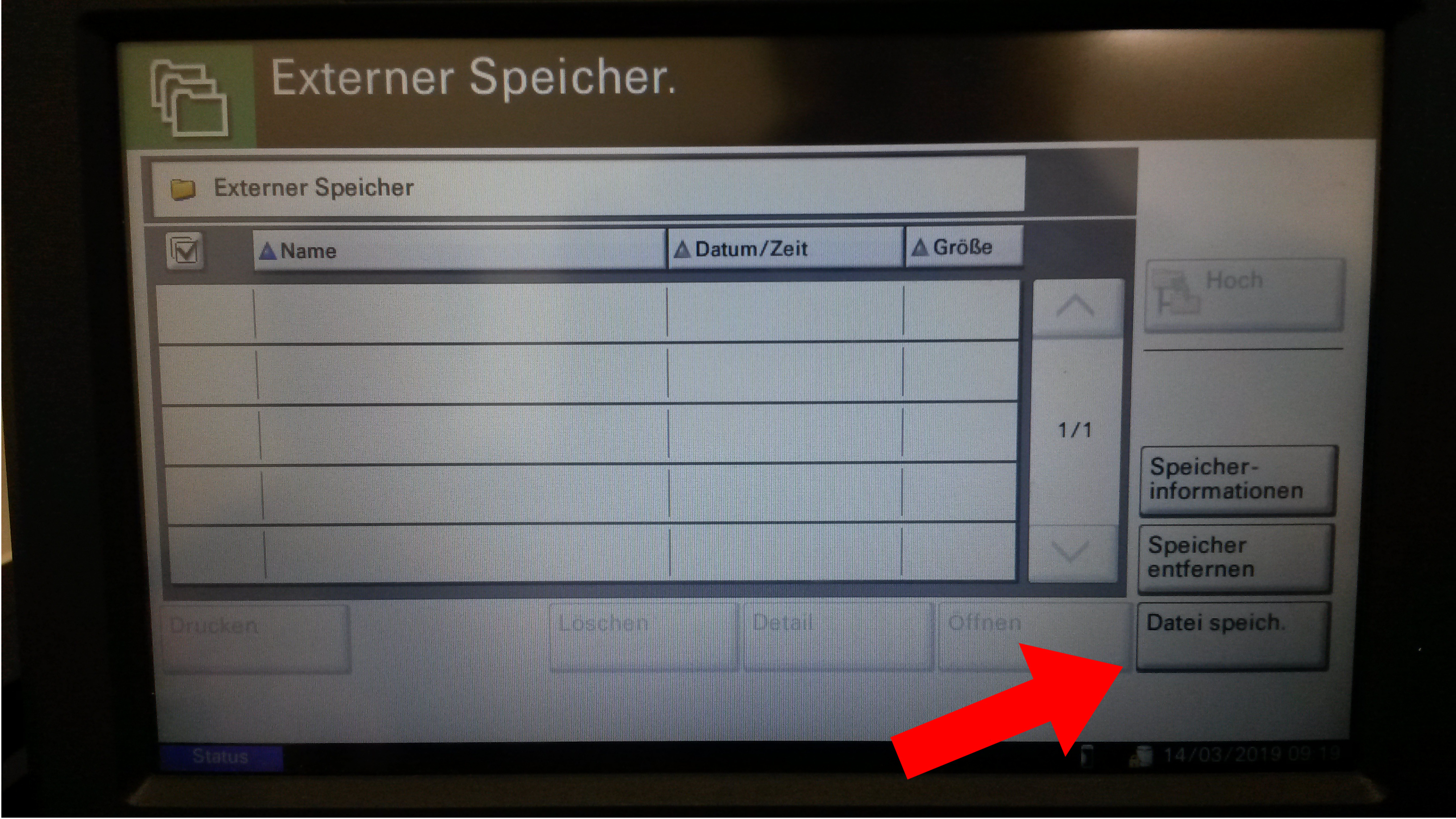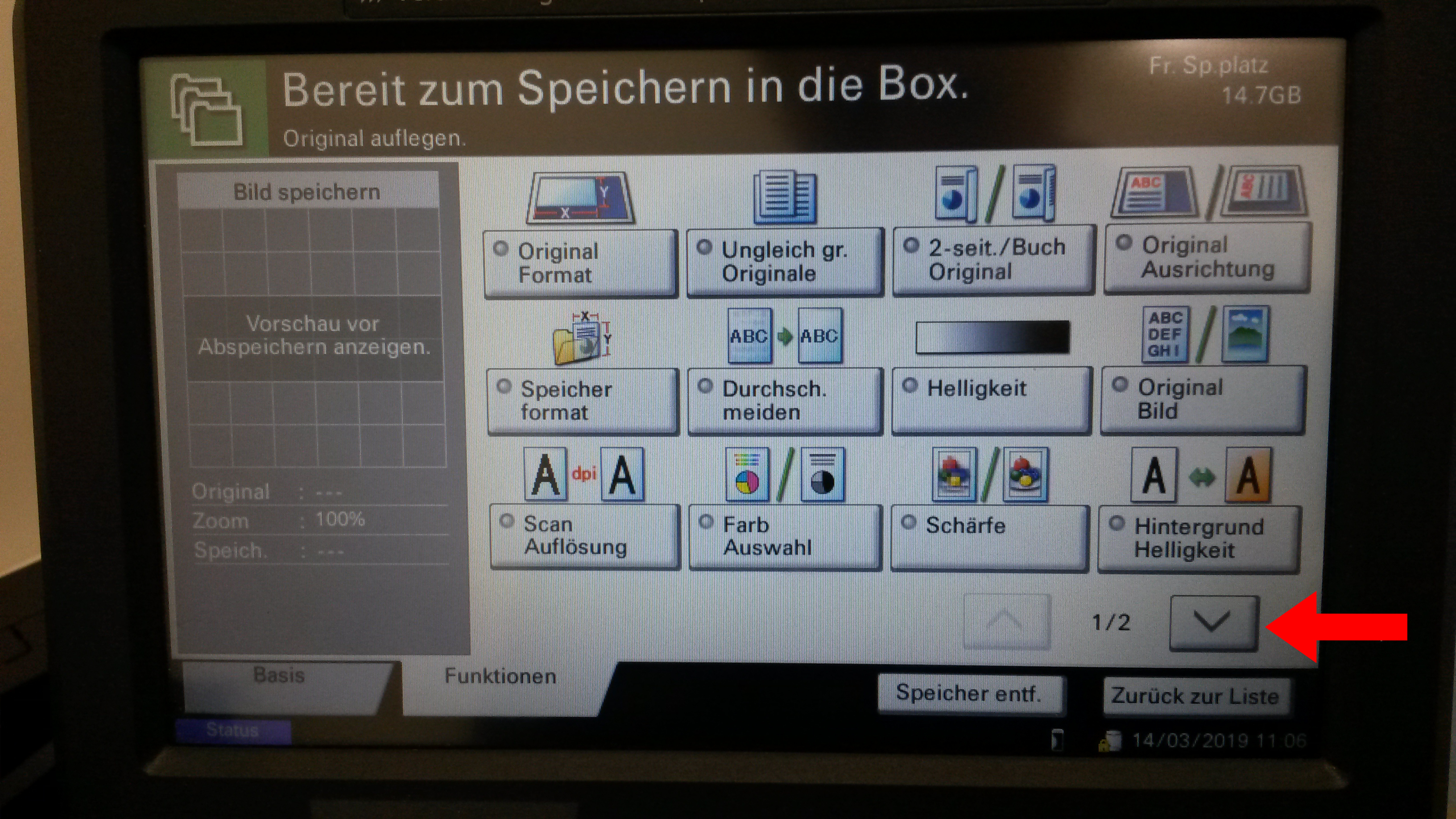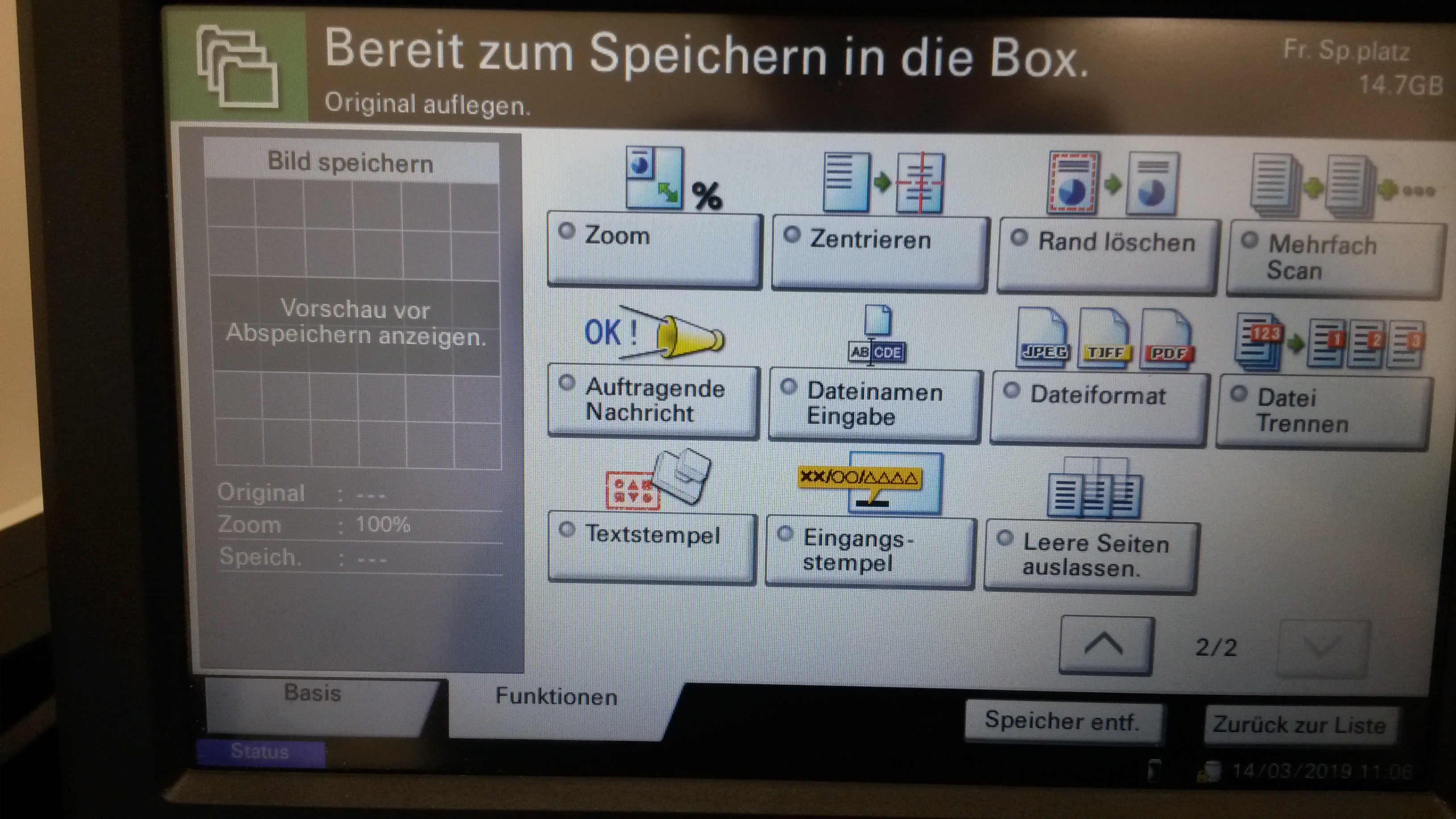System Administration Instructions
Instructions
Integration of the website’s calendar
Exceeded Quota
Changing the default PDF Viewer
Stapling with the photo copier UTAX
Sending scans via email with UTAX
Sending scans via USB with UTAX
Please also notice our FAQ
Integration of the website’s calendar
This link leads to an introduction in German on how to import the events from the website’s calendar. By integrating the calendar, you can add the events to your own personal calendar in Thunderbird with lightening. This introduction is provided by Nicolas Neuß.
Exceeded Quota
In general, the home directory quota is limited to 3 GB (the command ‘du -sh ~‘ will display your current home directory size). Therefore, please avoid using Dropbox-sync, as you may easily exceed your quota almost immediately without noticing.
If you happen to exceed the home directory quota (which often will result in not being able to login): Login via console (Ctrl+Alt+F2, US keyboard layout), look for unnecessary and big files and delete them. Ideal places to look for are for example Downloads, the complete directory “rm -fr .cache/mozilla/firefox-esr/*.default/cache*/” .
A complete list of data will be displayed when using the command ls, e.g. ls Downloads .
Remove single data using the command “rm”, e.g. “rm Downloads/enormously_huge_data.pdf” .
To remove whole directories, use the command “rm -rf”, e.g. ” rm -fr .cache/mozilla/firefox-esr/*.default/cache*/” .
When you have finished shrinking your home directory size to 3 GB (use du -sh ~ to check), logout with the command exit and return to the usual interface by pressing Ctrl+Alt+F1.